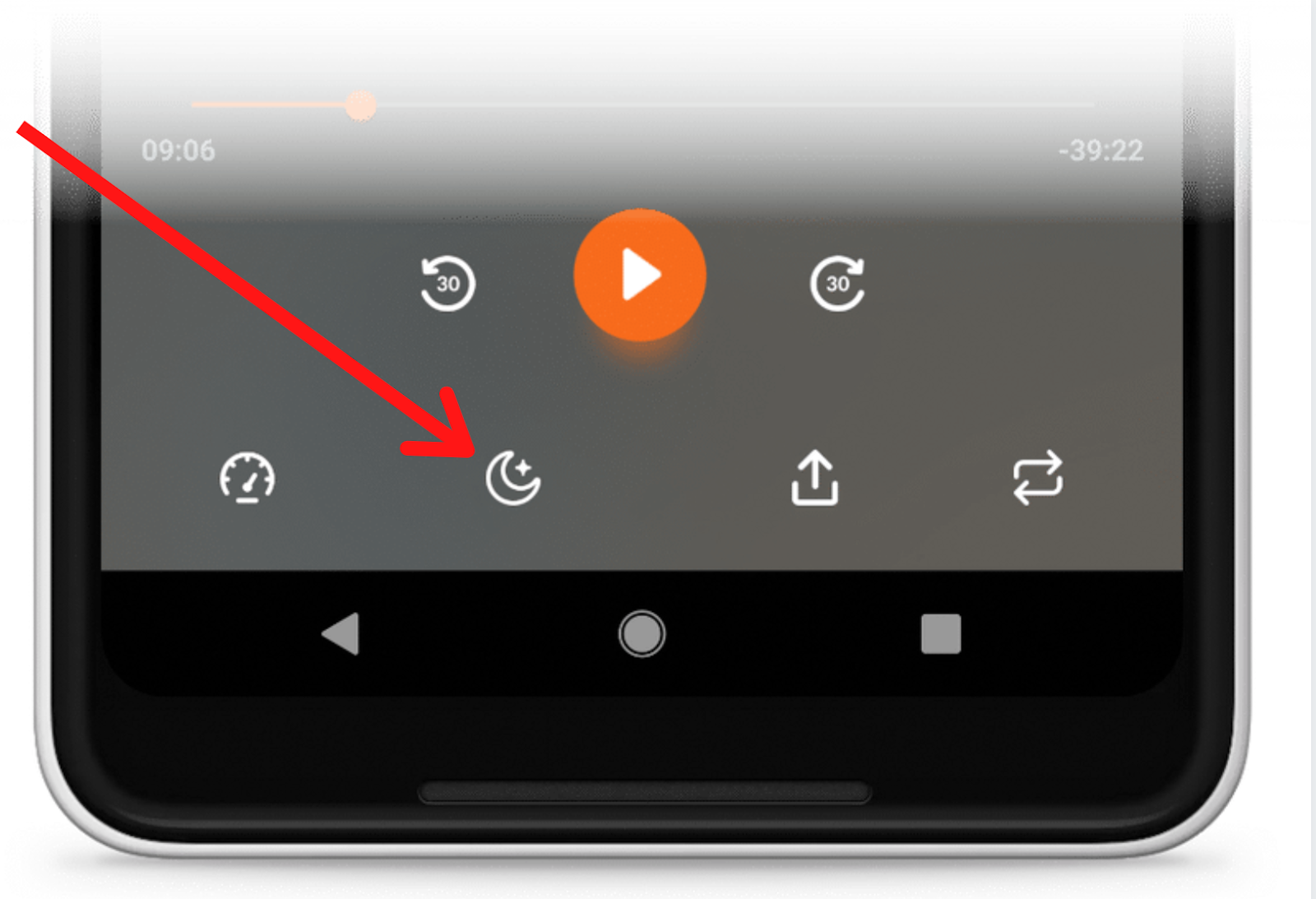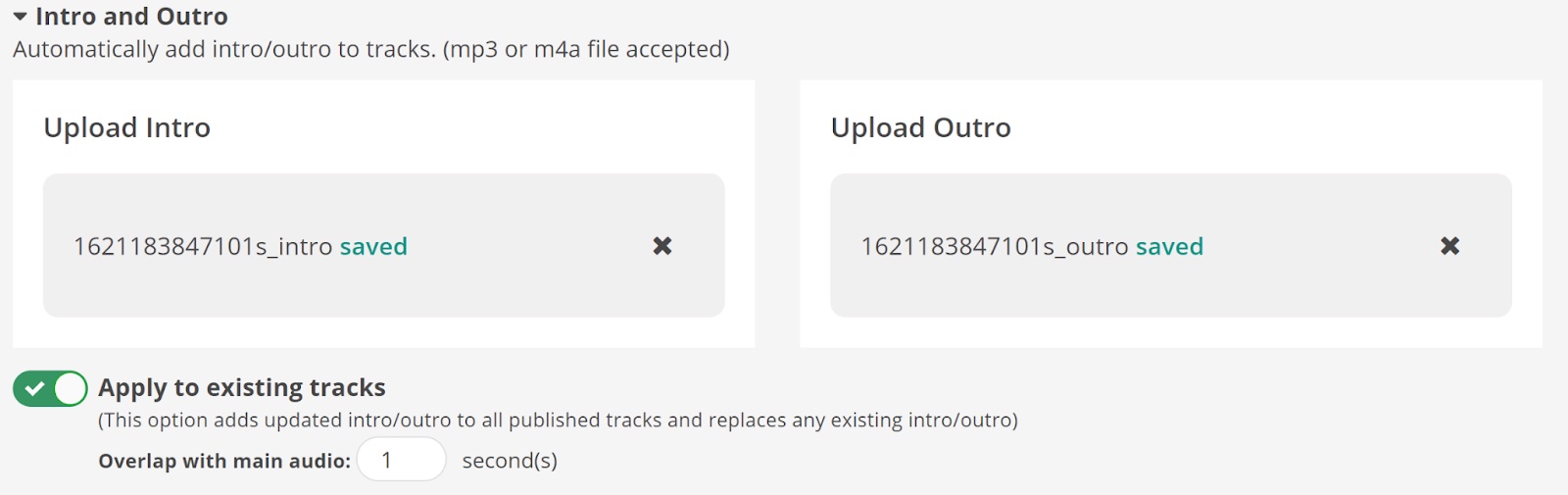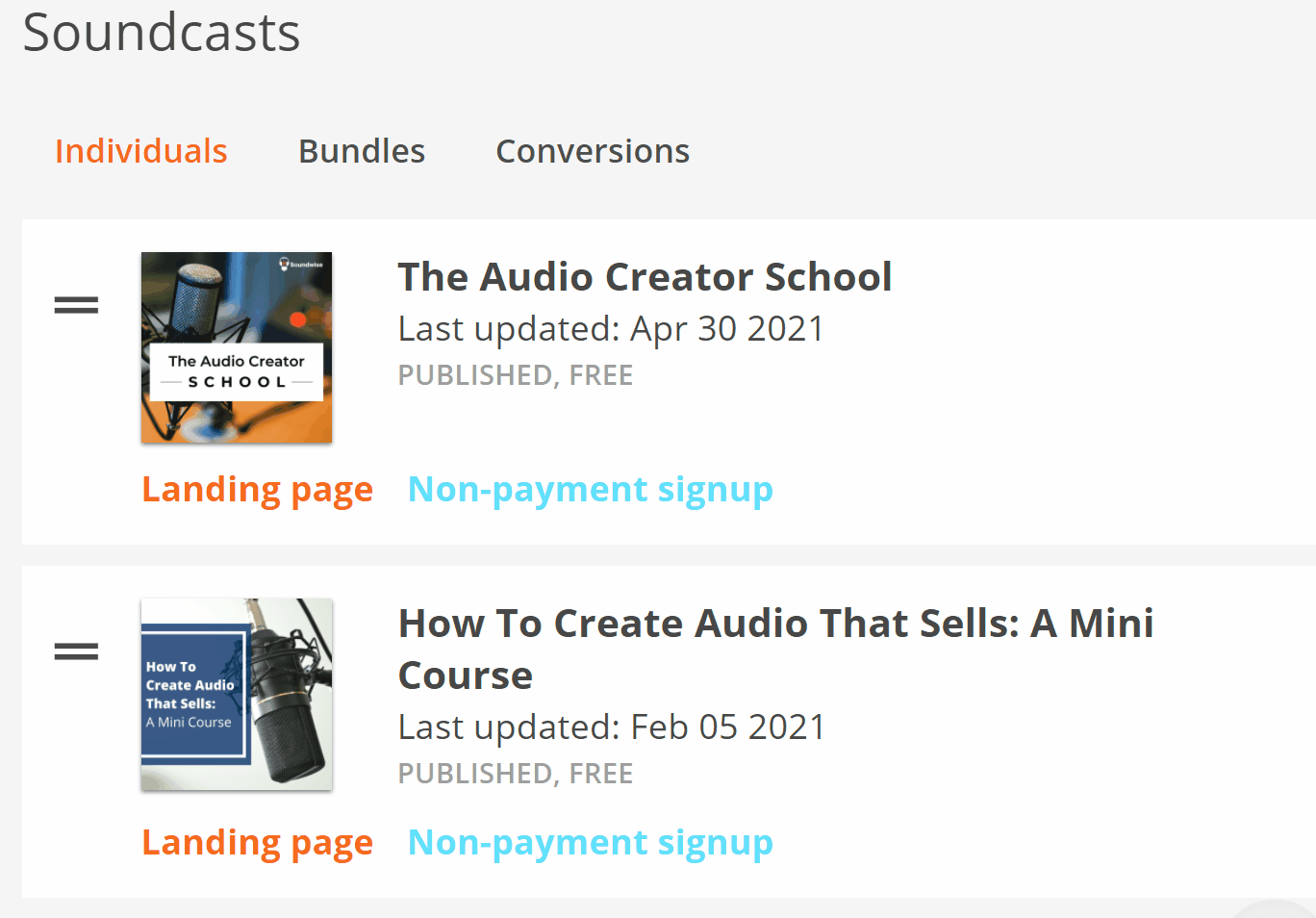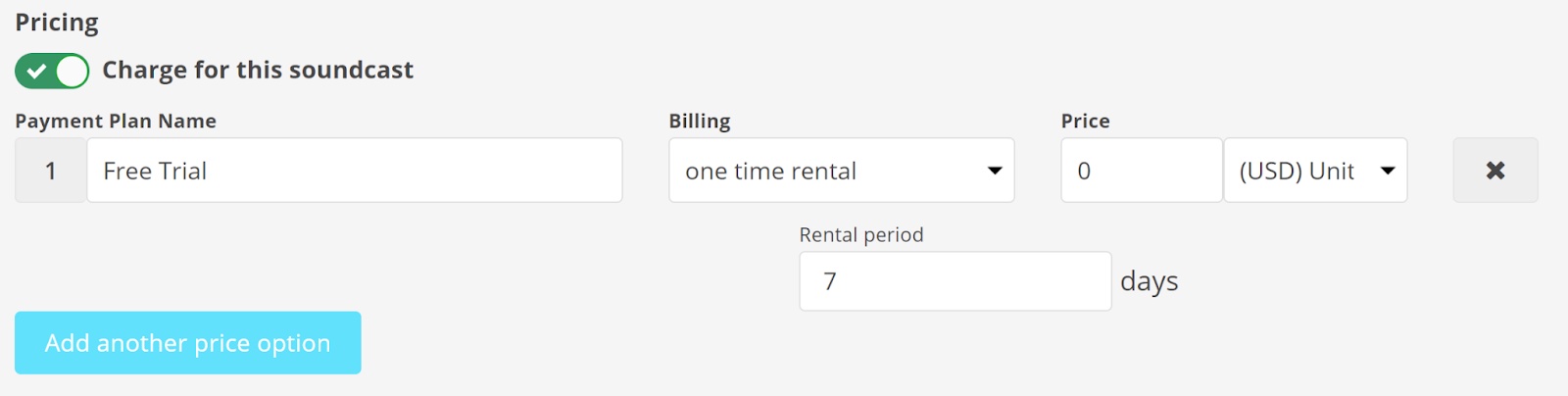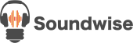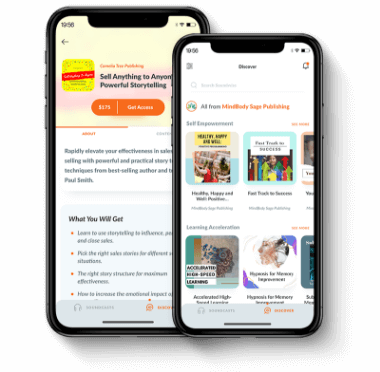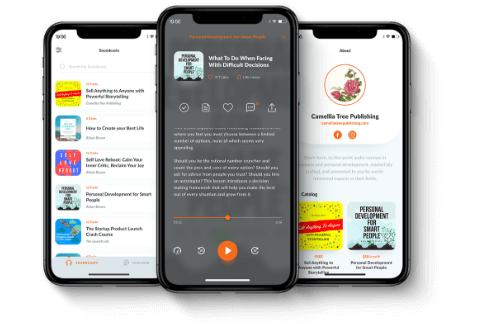Our team has been hard at work, and we’re happy to announce new features across Soundwise.
On our mobile app, you now have the option to set a sleep timer. Ideal for relaxation audio and music, you’ll no longer have to manually turn off the track when you’re going to sleep. We’ve also added a track loop feature, which is a perfect match for meditations and study materials.
We’ve also added useful features on the publisher’s side. You‘re now able to create free rentals, update the intros and outros on all published tracks, and change the order in which soundcasts are displayed on your landing page.
Read on for a detailed breakdown of these new features.
Set a sleep timer
Upon opening a track, you’ll notice a new button in the bottom left. This is the new sleep timer button.
The sleep timer stops the soundcast automatically after a set amount of time. To set the timer, tap the button to bring up a menu. Select the time you want, and the timer will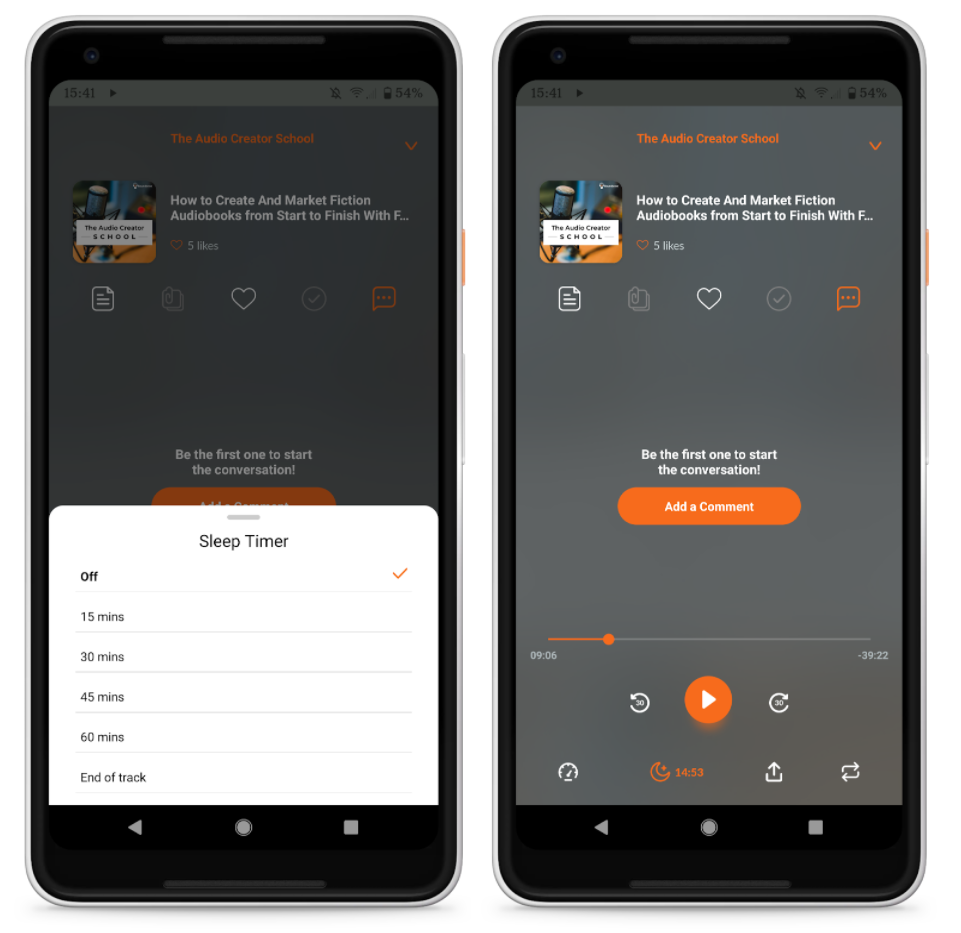
While turned on, you’ll see a countdown of how long the timer has on your screen. Note that pausing a track will not pause the timer, nor will changing tracks or soundcasts.
Loop individual tracks
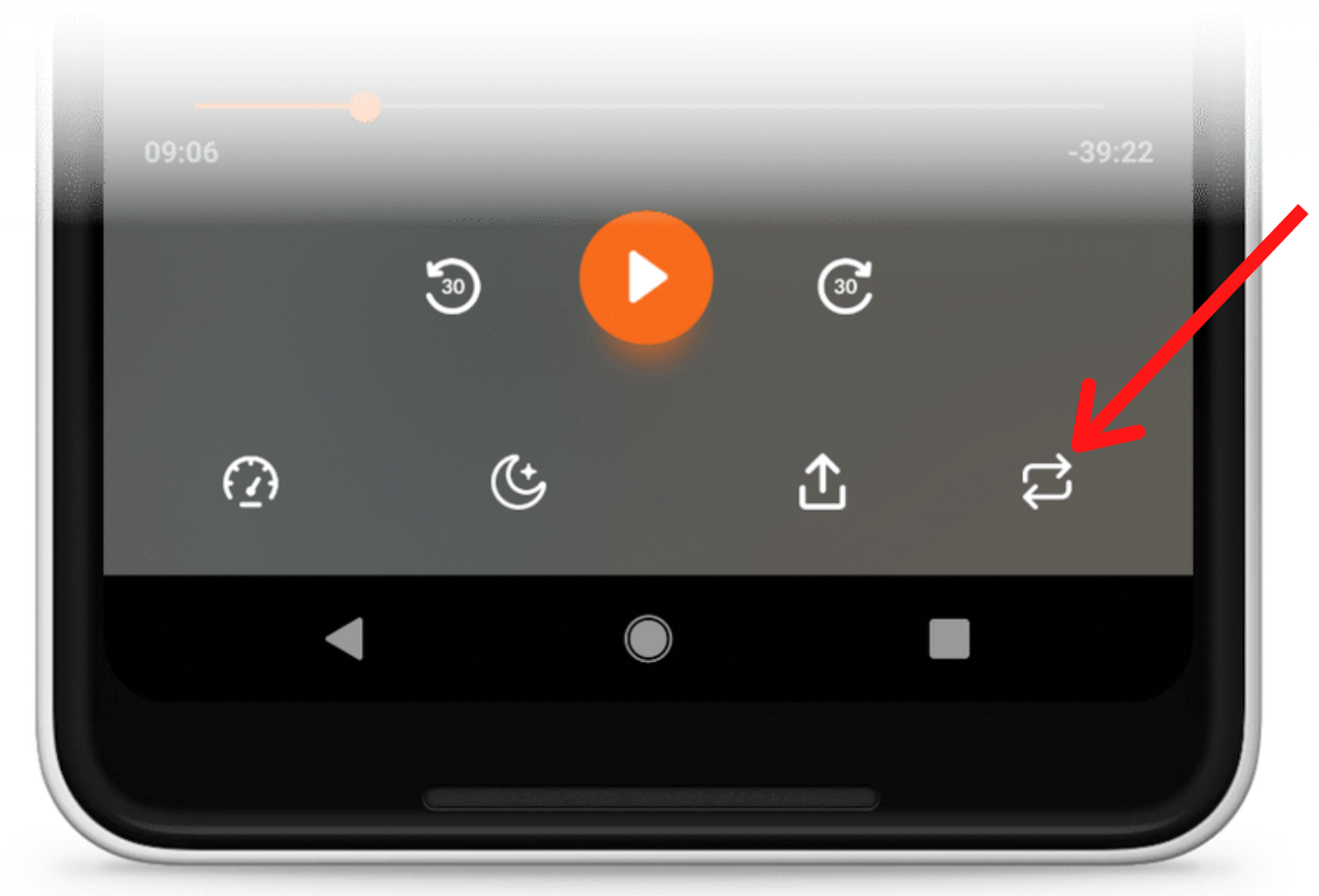
Ideal for meditations, music, or study materials, you’ll spot it in the bottom right when you open a track
Once you tap it the current track playing will repeat until the button is tapped again. It’s as simple as that!
Use dynamic intros & outros
Publishers subscribed to our Pro plan can now update their intro and outro without having to reupload each track. This is ideal if you’re looking to promote new or upcoming content, limited-time offers, or update advertising deals.
To update your intro & outro:
- Head to the edit page on your soundcast and scroll down to the Intro and Outro section.
- Upload your new intro and/or outro.
- Select the “Apply to existing tracks” button.
- Click “Publish” and your old intros and outros will automatically be replaced.
You can also remove intros and outros from published tracks. Simply remove the files by tapping the “x” next to the intro and outro windows, and click “Publish”.
Please note that you will not be able to update intros & outros on tracks published before April 1st, 2021.
Order your soundcasts and bundles
On your publisher landing page, bundles are now listed first, followed by your soundcasts. However, now you can choose the order in which soundcasts and bundles are displayed on your publisher landing page.
To change this order, simply drag and drop the soundcasts/bundles into the desired order on your publisher dashboard.
Create free rentals
You can now create free rentals! Want to give your users a free trial of your soundcast? Simply create a new payment plan for a one-time rental and set “Price” to zero. Once the rental period is up, the soundcast will be removed from the listener’s library.
We look forward to seeing what you can do with these features! Don’t forget to contact us at support@mysoundwise.com with any questions.