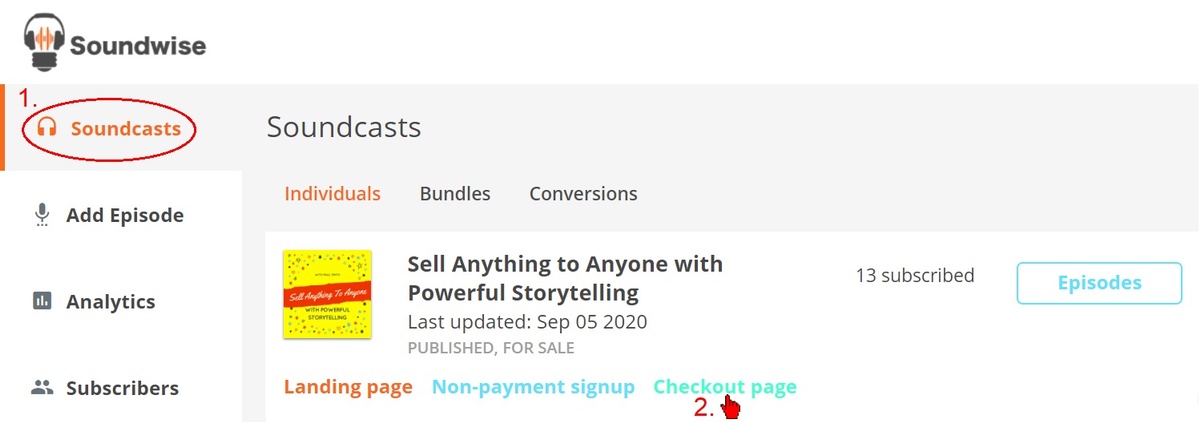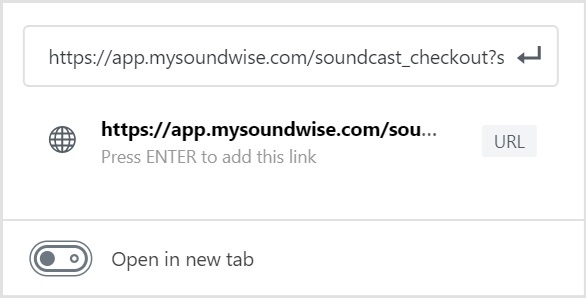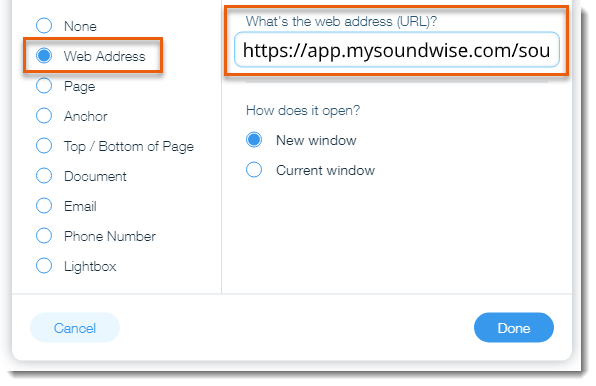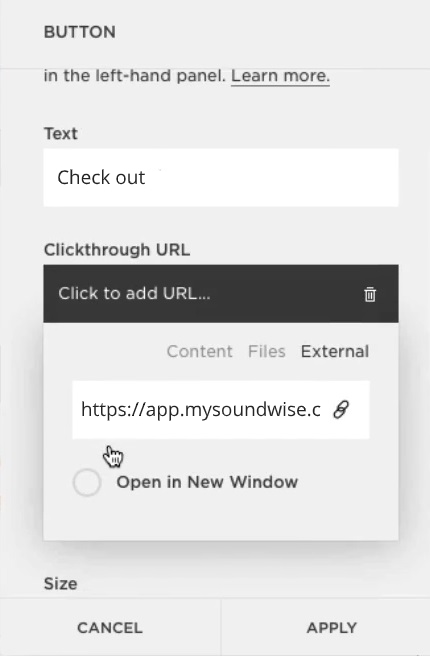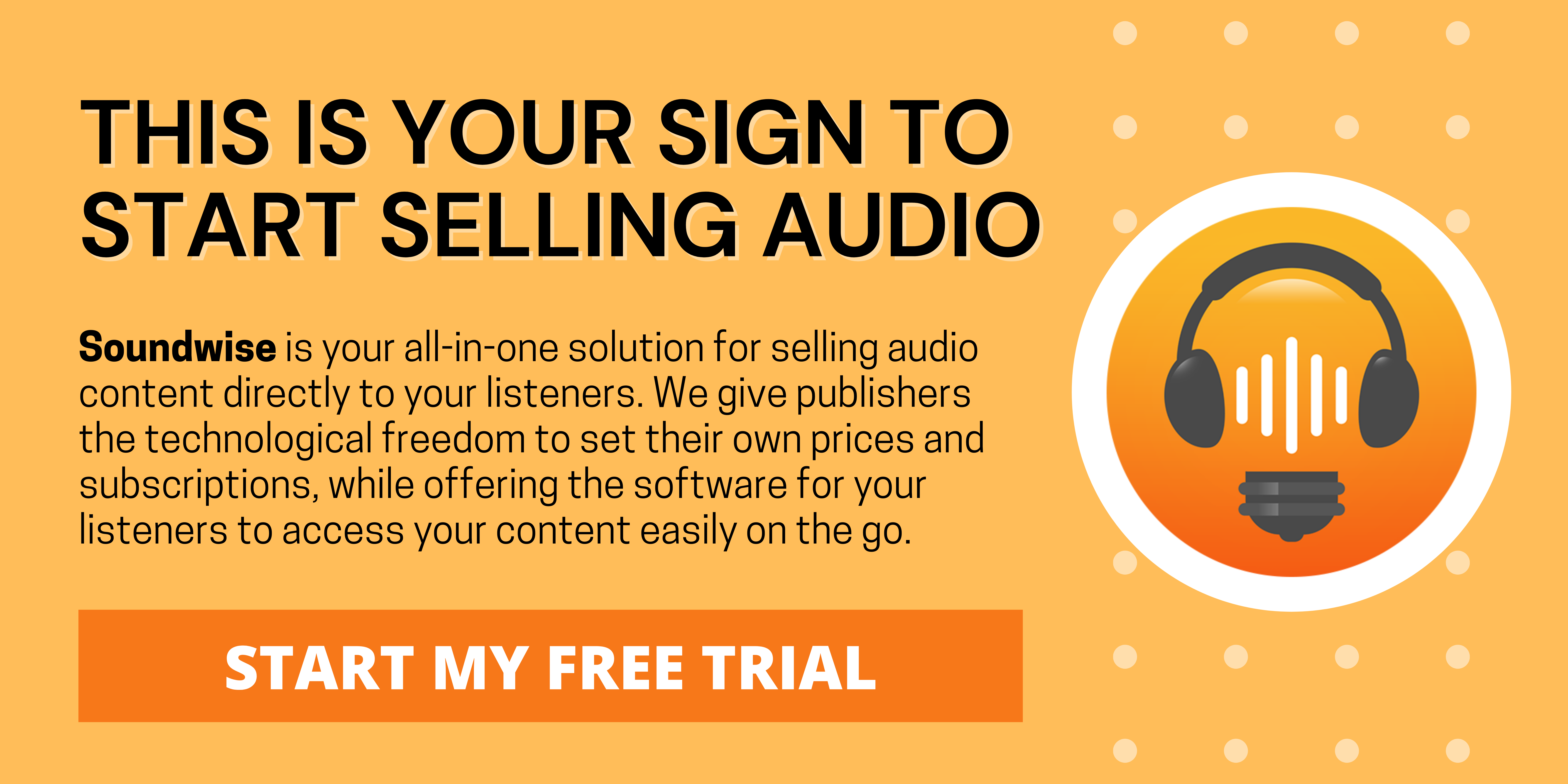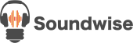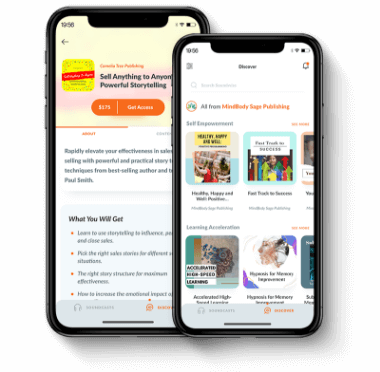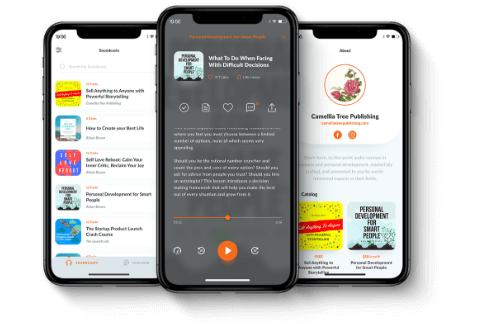If you already have a website and you want to sell audiobooks or a premium podcast from your website, this article will tell you how.
The process is actually very easy. You can accomplish selling audio from your own website by creating a “Buy” button on your own site and hyperlinking the checkout page of your audio program on Soundwise to the Buy button.
After your listeners are directed to the checkout page of your audio and make a payment, we’ll handle the payment processing of your audiobooks or podcasts and deliver your audio to your listeners’ mobile devices.
Step 1:
Click on your (published) soundcast’s “Checkout page” on your Dashboard.
Step 2:
Copy your Checkout page URL from the new tab/window that opens.
The URL should look something like this:
Step 3:
Add a button to the sales page on your website, and link the button to your Checkout page by pasting the URL into the designated URL field on your website builder. Here are the specific instructions to do so:
Wordpress
- Click the plus
icon to create a new block.
- Select Buttons
from the block options.
- Type your text (example: “Buy”, “Sign up”, “Checkout”, etc.).
- Click the button to select the link
icon.
- Paste the Checkout page URL you copied earlier.
Wix
- Go to Add Elements in your Editor:
-
- Wix Editor: Click Add
on the left side of the Editor.
- Editor X: Click Add Elements
at the top bar of Editor X.
- Wix Editor: Click Add
- Click Button and drag a button onto your page.
- Click the button and select the Link
icon.
- Select Web Address, and paste the Checkout page URL you copied earlier.
- Select whether you’d like the Checkout page to open in a new window or in the current window.
- Click Done.