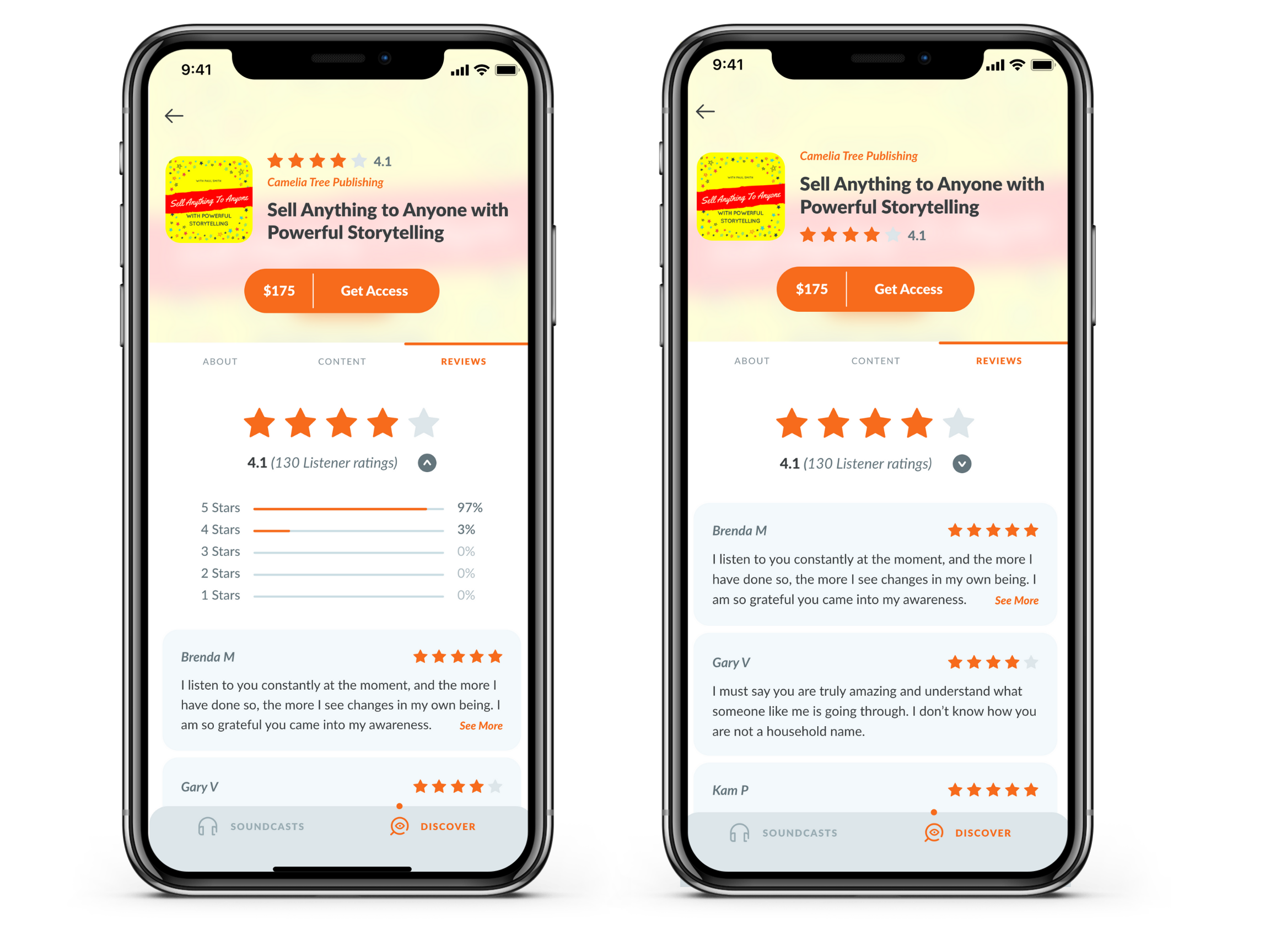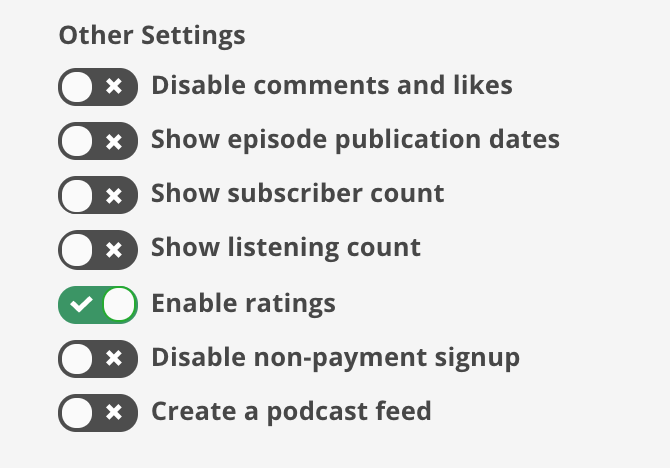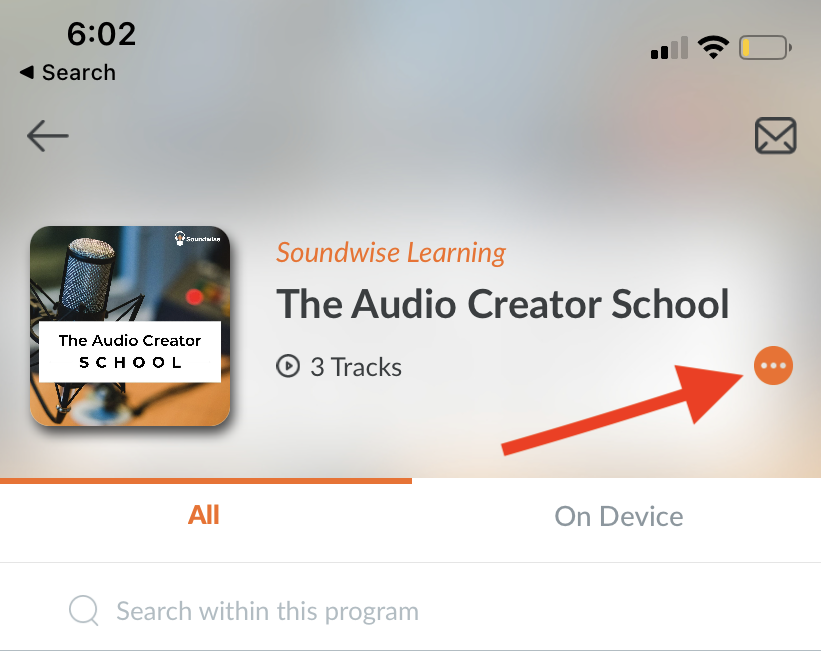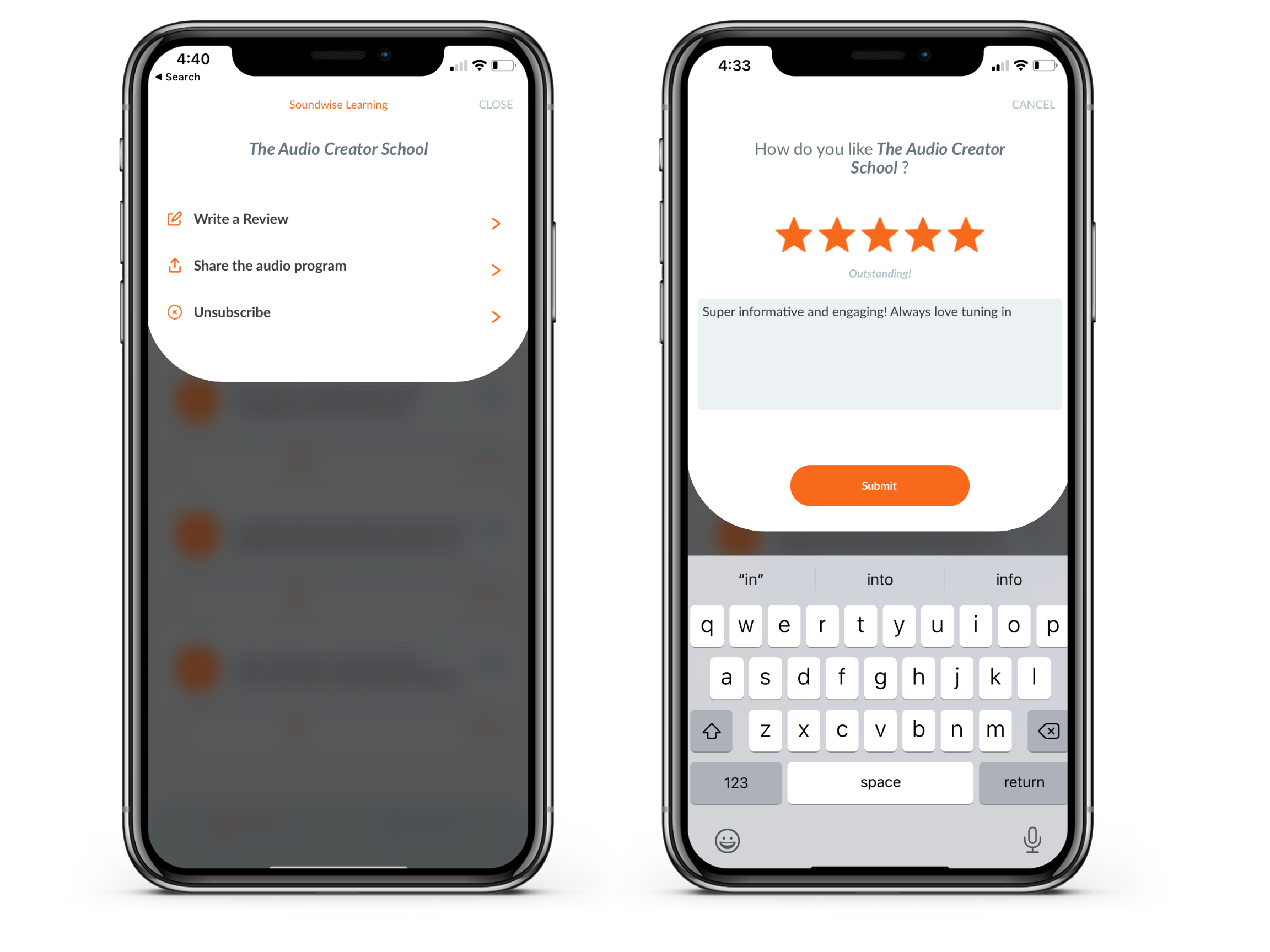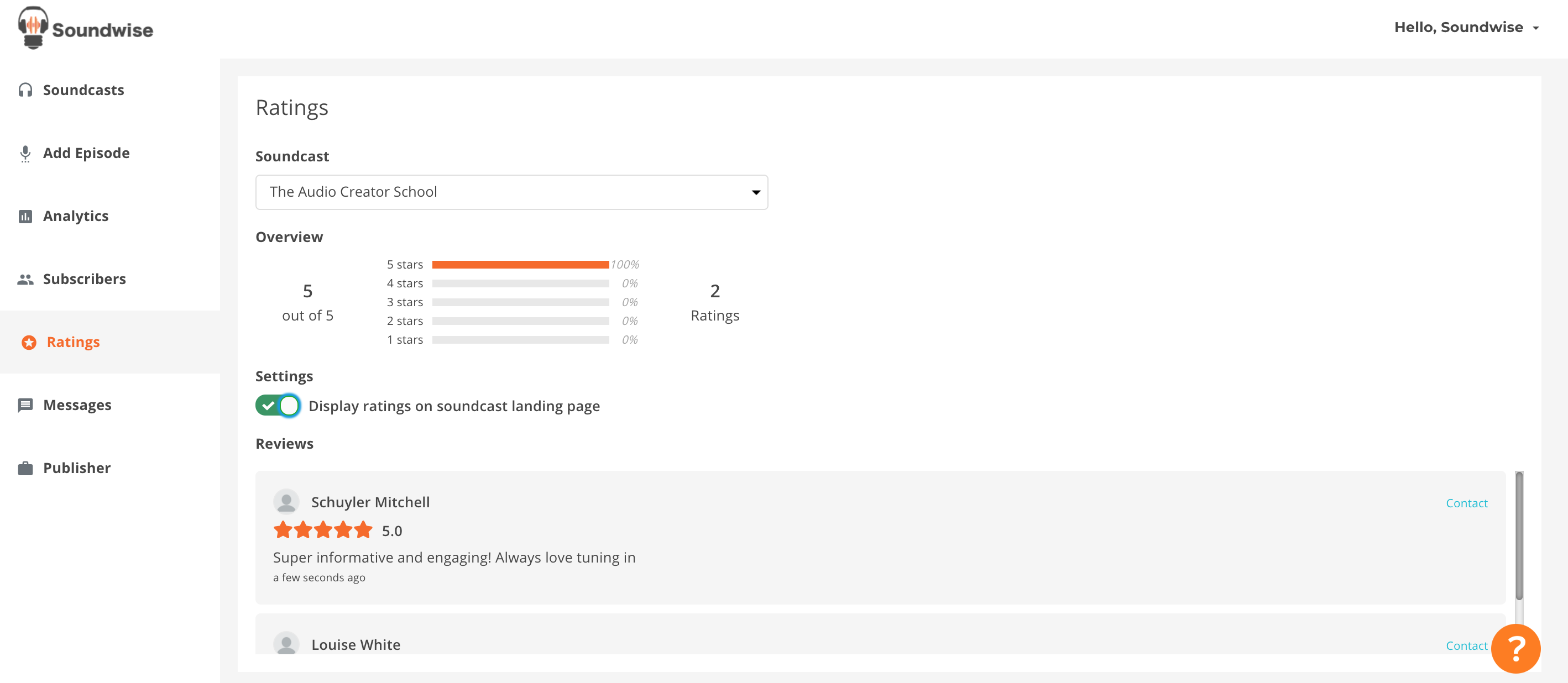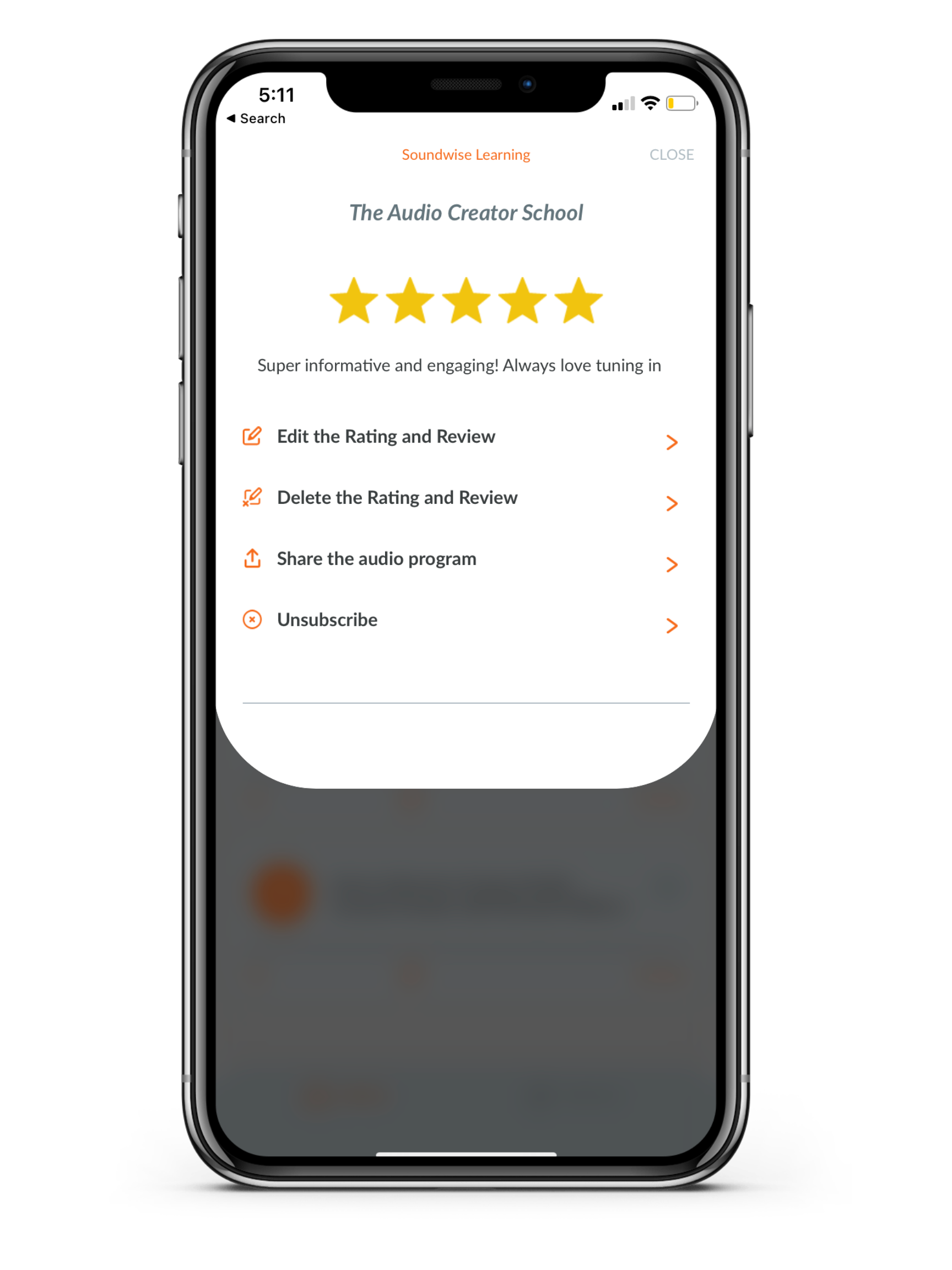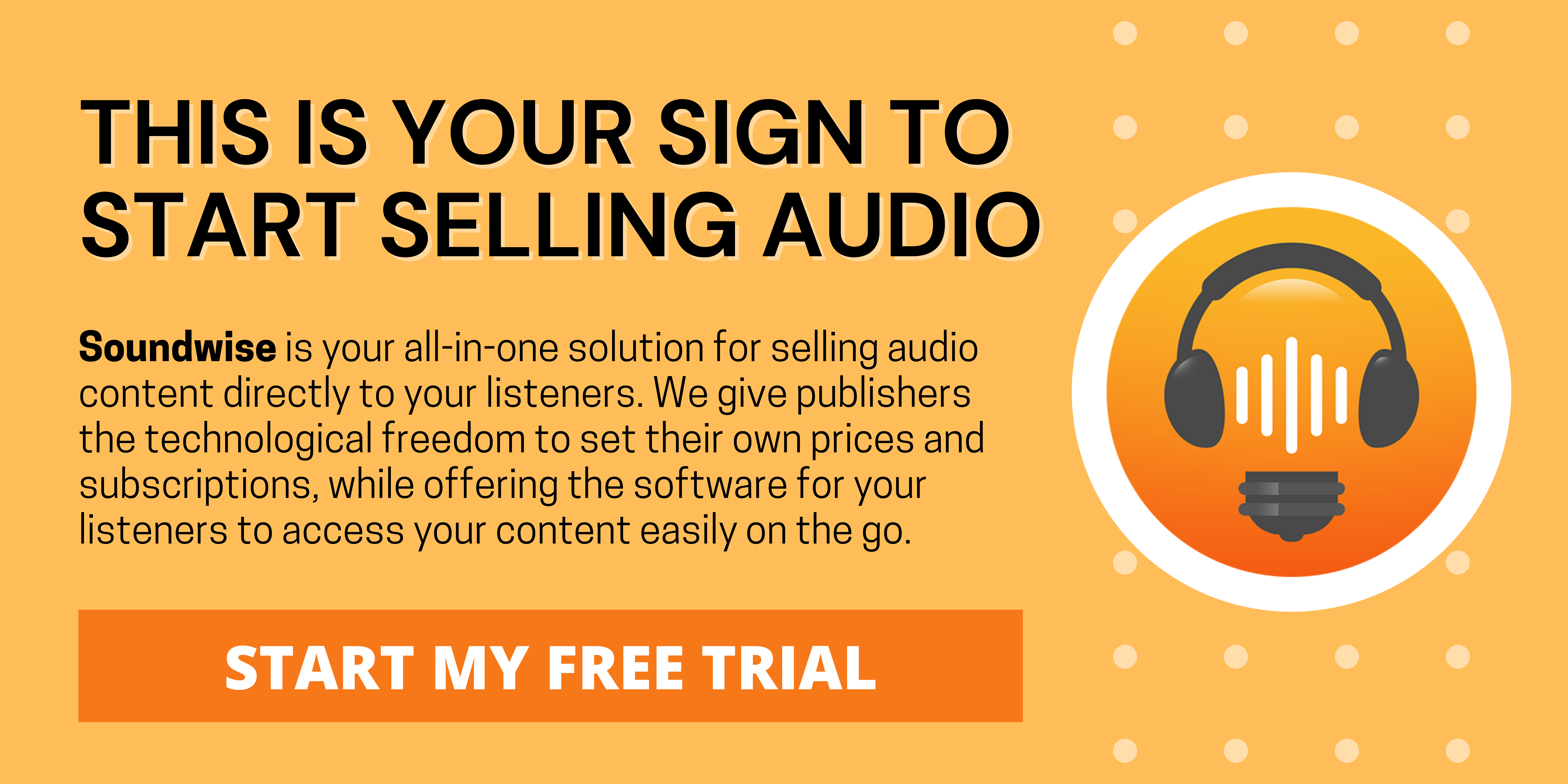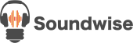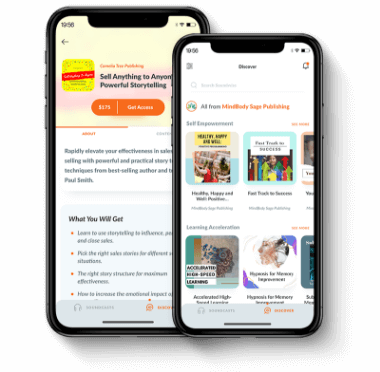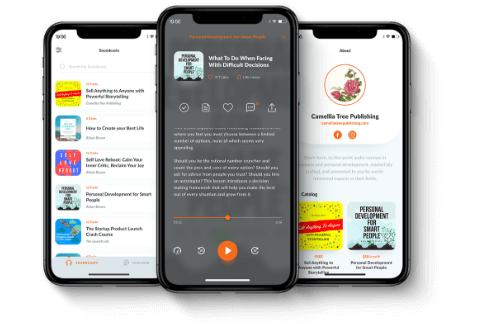Our team has been hard at work creating new Soundwise features, and we’re excited to share one of our latest updates with you!
Publishers can now enable ratings and reviews from their listeners and choose to display them on their soundcast landing pages. The update also has a few different built-in tools to give publishers ultimate flexibility when displaying their audio products. Read on to learn more about how this new feature works. (Call us biased, but we think you’ll think it’s five stars.)
But first, why are ratings and reviews important for publishers?
Think of it this way – humans are social creatures. And because we’re social creatures, we’re more likely to spend money on something if we see that other people have already recommended it. Good ratings and reviews are social proof of your soundcast’s quality, making it more appealing to potential customers.
Data also shows that audiobooks with more ratings are priced higher. So, the more reviews you have, the more likely you’ll be able to raise the price of your audio products.
Finally, reviews are another opportunity for you to engage with your audience and solicit feedback from your listener community. Engaging with your listeners can give you greater insight into what your audience actually likes and wants, so you can build brand loyalty and increase customer retention down the line.
Now, let's dive into how it works
At Soundwise, we believe in putting power in our publishers’ hands, so we’ve created this feature with you in mind, every step of the way.
1. Generating ratings and reviews
By default, your soundcasts are set to allow ratings and reviews, but you can toggle this setting on and off. Simply go to the edit page for your soundcast and scroll down to “Other Settings.”
If you choose to enable ratings, users will be prompted with a pop-up in the app asking them to leave a review after they finish listening to the majority of your soundcast. This means you’ll be able to easily and automatically generate ratings from your listeners, without even having to lift a finger.
If you want to engage your audience more directly by encouraging listeners to review your soundcasts, they can also leave a review manually. To do this, they’ll have to click on the three dots next to your soundcast title and select “Write a review.”
2. Displaying ratings and reviews
We want you to feel confident about your ratings before you share them with the world, so by default, ratings and reviews are not displayed on your soundcast landing page. But, you can easily turn this feature on by going to the “Ratings” tab on your publisher dashboard, as shown below.
Once you toggle this setting, ratings and reviews will be shown on both your desktop and mobile landing pages. You can also view all of your ratings and reviews from this tab.
3. Modifying ratings and reviews
If you happen to have a problem with a rating you’ve received, don’t panic! We offer an easy way to work it out directly with your listener, by emailing them using the “Contact” button next to every rating on your dashboard. This allows you to find out more about their concerns and resolve any issues. If the problem is resolved, listeners have the ability to change or delete their review on the mobile app.
Conclusion
Ratings and reviews are an excellent way to engage your listener tribe and give your audio products extra credibility. Still have questions? Don’t hesitate to contact us at support@mysoundwise.com.